Introduction
You are a scrum master or coach and use teammeter for the first time? We guide you through the first steps.
How to get access to teammeter?
If your Company does not have an account, you can open a free one by going to the sign-up page.
When you register with your business email and your company is existing, you will be able to join the company.
To join an existing Team, you have to have to be invited by a team coach. You will then receive an invite mail with a link to register.
Create your team space
Once you are registered, you can create your team space. Click on “New Element” in the left menu.
Then enter the name of the team. If the parent unit of your team has been already created, you can search it by name and select it.
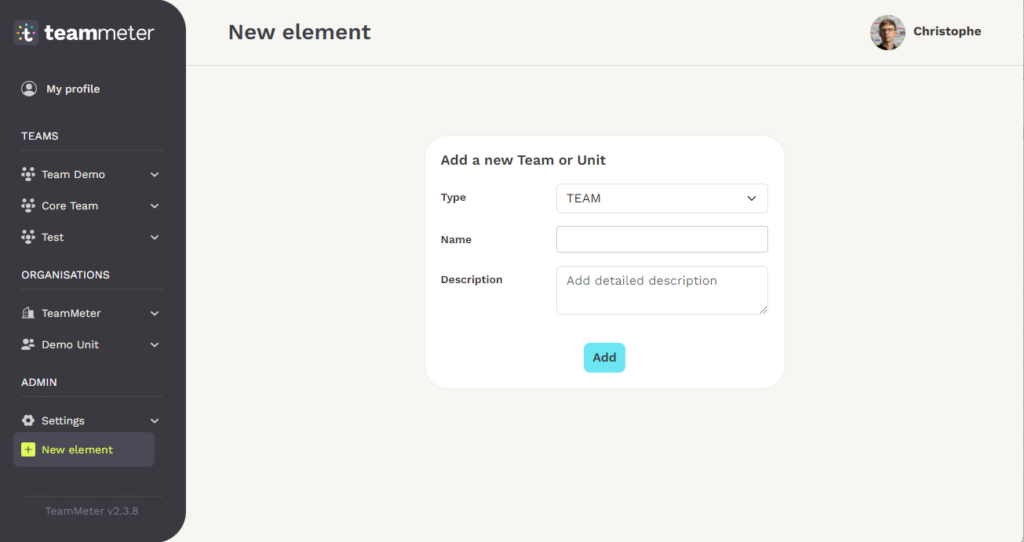
Invite Team Members
You now invite Team Members so that they can access also the team space.
Go to the team settings and click on the button “+Member”. Type the name of the user. If the user is already registered you can select it among the proposed list.
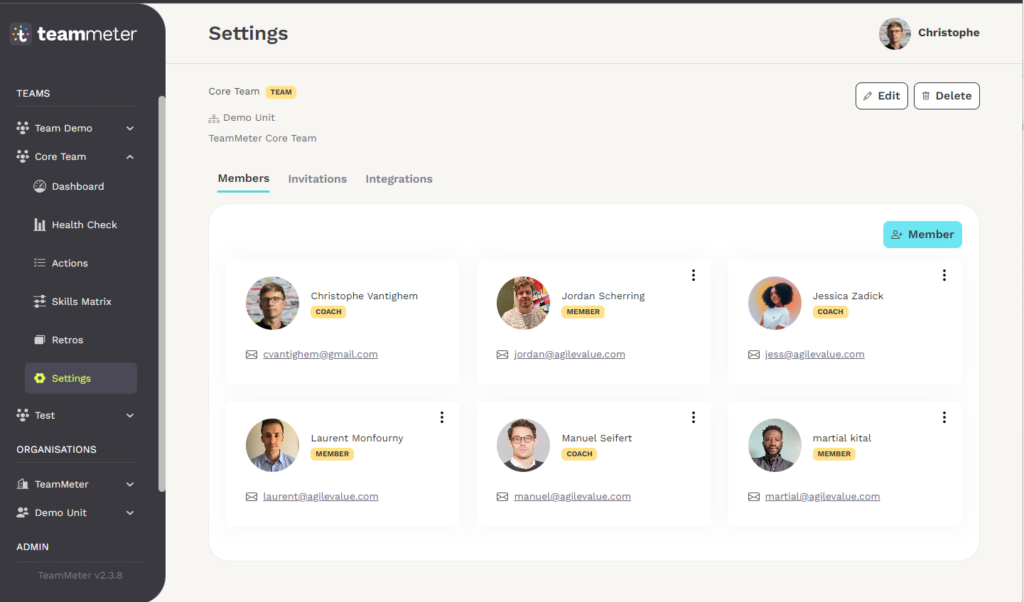
If the user is not registered you have to enter his email address to send him an invite. You can very the status of the invitation in the “Invitations” tab.
That’s it, you can now start your first retro with TeamMeter or start creating your skill matrix.